New 6PR App: Frequently Asked Questions
About the new app
- When will I get the new app?
If you’re already using our app, the new version will be delivered to you as an update. If you’re a new user, or your phone doesn’t update automatically, the apps are available for download on the Apple App Store and Google Play Store.
- The homepage looks very different, what’s changed?
The homepage has undergone a significant makeover. We’ve introduced a fresh design that highlights the current live show, offers easier access to the latest news and traffic updates, and makes contacting a show simpler than ever. Plus, finding catch-up content from our shows is now quicker.
- Are articles still available in-app?
Article content is no longer in-app but can be accessed on our website.
- Can I still watch live through the app?
In-studio video streaming is not currently available in the new app. Our video stream can still be viewed on our website, and we plan to reintroduce it in a future version of our app.
General questions
- I’ve forgotten my password, what should I do?
No worries! You can log in without a password by requesting a unique code be sent to your email, or reset your password through the app.
- How can I contact a show?
While a show is live on-air, tap the ‘Contact’ button on the homepage. A pop-up will appear, allowing you to choose your preferred contact method. To reach out when a show is off-air, visit the show’s page within the app to contact the program.
- How can I find content from a specific show?
Visit dedicated show pages from the homepage or by tapping the show name in the broadcast schedule. Show pages offer extra info, a contact form, and the latest catch-up content from the program.
- Why do some shows not have catch-up content available?
We aim to provide catch-up content for all shows. If you notice any missing content, please let us know. We value your feedback and will work towards including that content in the app and on our websites.
- Does the app always auto-play on startup?
You can adjust this in the settings menu. If you’d rather not have live radio auto-play upon opening the app, simply toggle off the auto-play feature.
- How can I access competitions?
Competitions are available on our website and app.
- Can I use the app to listen through smart devices?
Yes, you can cast both live and on-demand content to Google Chromecast-enabled and Apple AirPlay devices.
- Can I download content to my phone?
Currently, content requires an active internet connection, but we’re working on a downloadable on-demand content feature for future updates.
- Can I use the app on my tablet?
Yes, our apps are compatible with tablets and will display as they do on mobile devices.
- What devices are compatible with the app?
Our apps support both Apple iOS and Android devices (the three most recent versions of each operating system).
- Are the websites changing too?
No! Only our apps are being updated at this time.
- Why do I have to sign-in to listen?
Signing in enhances your listening experience by tailoring content and ads to your preferences. It also supports the app’s free access. We prioritise the security of your data. For details, see our Privacy Policy.
- Can I listen through the app whilst overseas?
Currently, our apps are only accessible to listeners in Australia. If you’re overseas you can still hear 6PR via our website.
- Is there a sleep timer in the app?
Yes the sleep timer has been reintroduced and is available from the bottom-left of the player screen.
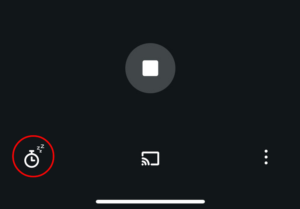
CarPlay and Android Auto
- Can I use the new app in my car?
Absolutely! Our app supports live streaming through CarPlay (iOS 14 and above) and Android Auto. We’ll offer on-demand catch-up content for these platforms in future releases.
Apple Watch
- Can I listen to the 6PR app on my Apple Watch?
Absolutely! Our app supports live streaming through WatchOS9. We’ll offer on-demand catch-up content for this platform in future releases.
- What is the Apple Watch app?
The Apple Watch app for 6PR is designed to give you easy, on-the-go access to your favorite radio stations right from your wrist.
- How do I install the Apple Watch app?
To install the app on your Apple Watch:
- Ensure that you have the 6PR app installed on your phone and that your Apple Watch is paired with your iPhone.
- On your iPhone, open the Watch app.
- Scroll down to the “Available Apps” section.
- Find the 6PR app and tap Install.
- Once installed, the app will appear on your Apple Watch’s home screen.
Tip: Ensure your iPhone and Apple Watch are running the latest software versions for the best experience.
- How do I access live stream content on the Apple Watch app?
Accessing live stream content is simple:
- Open the app on your Apple Watch.
- Tap on the Live Stream option for your station.
- The audio stream will start playing.
- Use the Digital Crown to adjust volume or pause playback as needed.
Note: Ensure your Apple Watch is connected to the internet via Wi-Fi, your phone, or e-SIM for uninterrupted streaming.
- How do I connect a Bluetooth device to my Apple Watch for better audio?
You can connect your Apple Watch to Bluetooth headphones or speakers for a better listening experience, or you can keep your Bluetooth headphones connected to your iPhone while your watch controls playback.
Option 1: Connect Bluetooth Headphones Directly to Your Apple Watch
If you want to listen to audio directly from your Apple Watch without your iPhone nearby:
- Open the Settings app on your Apple Watch.
- Tap Bluetooth.
- Put your Bluetooth device in pairing mode (refer to your device’s manual for instructions).
- Select your Bluetooth device from the list of available devices.
- Once connected, audio from the Apple Watch app will play through your Bluetooth device.
Tip: For the best experience, ensure your Bluetooth device is fully charged.
Option 2: Use Bluetooth Headphones Connected to Your iPhone
If your Apple Watch is paired with your iPhone, you can leave your Bluetooth headphones connected to your phone while controlling playback from your watch:
- Make sure your Bluetooth headphones are paired with your iPhone.
- Open the Apple Watch app on your iPhone and ensure Bluetooth is enabled.
- Start playing content from the Apple Watch app—the audio will route through your iPhone to your headphones.
Tip: This is useful if you want to conserve your Apple Watch’s battery while still enjoying seamless audio control.
- How do I connect my Apple Watch to the internet?
The Apple Watch app requires an internet connection to stream live content. Here are your connection options:
Option 1: Connecting via iPhone
If your Apple Watch is paired with your iPhone, it can use your iPhone’s internet connection automatically.
Option 2: Connecting via Wi-Fi
- On your Apple Watch, go to Settings > Wi-Fi.
- Select your preferred Wi-Fi network and enter the password if prompted.
Option 3: Using e-SIM on Cellular Models
- Ensure your Apple Watch supports cellular connectivity (e-SIM).
- Set up your cellular plan in the Watch app on your iPhone by going to My Watch > Cellular.
- Once activated, your Apple Watch will automatically use the e-SIM for internet access when you’re away from your iPhone.
Note: Streaming over cellular or Wi-Fi may use data, so check your data plan for usage details.
We hope this FAQ addresses any questions you might have about our new apps. If you have further queries, please don’t hesitate to reach out to our support team at audiencesupport@radio.nine.com.au or call the helpline number on 07 3908 8212.











